As a Shopify seller, you’re competing with nearly 2 million merchants. You have to find ways to set yourself apart so you don’t get lost in the sea of competition. To do this, your order fulfillment needs to be as efficient as possible.
There are some things to keep in mind when you have lots of Shopify orders to fulfill. In this blog post, you’ll learn how to create a fulfillment system that ensures your customers get their orders on time. Continue reading to learn how to fulfill orders on Shopify.
Fulfill an Order Manually on Shopify
To fulfill an order manually on Shopify, you must first log in to your Shopify account. You can use your email address and password or use a custom login, like your Apple ID.
For sellers with two-step authentication activated, enter the verification code using your authentication method.
After you log in to your account, it becomes active and stays that way until you either log out or switch between accounts. You can switch between your multiple Shopify stores by selecting the store you want under Store in the drop-down list.
Change the Order Processing
By default, Shopify will have manual order processing selected for your account. If you want to change that, go to Settings. From here, head to Checkout.
Then, go to Order Processing and choose between Manual or Automatic Fulfillment.
If you’re using content marketing to sell digital products, automatic fulfillment is the best option. It’s faster for customers and reduces errors in processing orders.
For physical goods, manual fulfillment might be better. You can track inventory levels and require specific shipping information when necessary.
Manual fulfillment also offers the benefit of you having all the information about each order from a single screen. This allows you to manage your entire fulfillment operation in one place. You can easily create shipping labels and send them directly from your Shopify admin area to customers.
Manually Fulfill Orders
To manually fulfill an order, you’ll need to head to the Orders page in Shopify Admin. Then, click the number of an order that has not yet been fulfilled.
Add the tracking information to your order. This can include anything from a courier number and tracking code to an international customs ID number.
Keep in mind that Shopify doesn’t provide tracking numbers themselves. The tracking ID will come from your chosen carrier.
You can choose your favorite shipping carrier and provide them with any details they require for shipment, such as the recipient’s name and address. You can find these details by clicking on the person’s order from the Shopify admin page.
The shipping company will then provide you with a tracking number. If you enter your tracking number in the correct format, Shopify will recognize it and choose a shipping carrier for you. If it doesn’t find a match, you can select your shipping carrier on your own.
Your next step is to create a shipping label from the drop-down menu. A new, branded shipping label will be added to your account for that order. You can now print this off and attach it to your parcel.
Cancel Fulfillment
Canceling an order means that you are reversing a transaction so that it’s not completed. You can do this from the Orders section in Shopify admin. You’ll see a list of all orders with pending or completed fulfillment statuses.
Select the number of the order you want to cancel. Click the three dots next to the item and select Cancel. This action will change your order’s status back to Unfulfilled.
If you want to cancel your shipping label at the same time, select the three dots again and hit Void Label. You can only void a shipping label within 30 days of purchase. Also, voiding a label is only possible if the carrier has not accepted the shipment yet.
When you cancel the order, you can either refund the order immediately or refund it at a later date. Shopify refunds the full amount automatically, but you can change this in your settings.
If you decide to refund later, you can ask the customer why they no longer want the product. During your conversation, you can discover if there is anything you can do to improve the customer’s experience. You can even ask them if they would rather get a store credit instead so that you can keep the profit you made.
Another benefit of refunding later is that Shopify allows you to give a partial refund. This comes in handy if you offered the customer a discount and they ended up paying less than the original price. In this case, you can refund the difference between what they paid and what the product would have cost without a discount.
Please keep in mind that you can’t cancel an order that is in the Pending Payments tab. You will have to wait until the customer submits their payment.
Bulk Order Fulfillment
For an order to be fulfilled, the package must have been paid for and the shipping details must be correct. Once you’ve confirmed that those two things are true, go back to the Orders page.
Check all the orders you want to fulfill by clicking on their names in the left-hand pane. Then, click Mark as Fulfilled at the top left of your screen.
Manually Fulfill Items on Shopify Summary
Manually fulfilling orders is an easy way to improve your store’s efficiency. If you’re selling physical products, this quick guide will help you set up manual order fulfillment. Follow these steps to manually fulfill orders:
- Sign in to your Shopify account.
- Choose Manual order fulfillment in the Order Processing tab.
- Go to the Orders menu.
- Select an order from the list by clicking on its name.
- Click Mark as Fulfilled.
- Input the shipping details.
- Print your shipping labels.
Learn How to Fulfill Orders on Shopify
Now that you know how to fulfill orders on Shopify, you can take advantage of the many benefits that come with it. You’ll save time, money, and energy by avoiding shipping delays and costly mistakes.
But manually fulfilling orders is only one way to make your Shopify store better. You also need a solid digital marketing plan. iWriter can help you with that!
We’re a team of professional writers and marketers who can handle your SEO for you. Contact us today to get started.
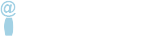

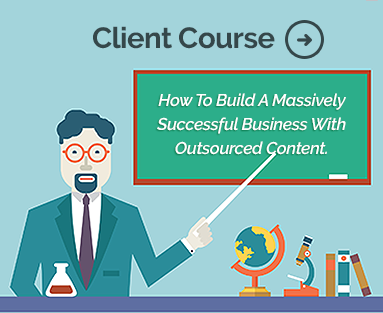

Comments are closed.