Over 5,300 businesses globally use Shopify Plus to manage their online eCommerce operations. However, it’s not the only eCommerce option out there.
If you’re no longer interested in using Shopify, or if you’ve decided to move to a different eCommerce platform, deleting your account is the way to go. In this quick guide, we’ll walk you through the process of how to delete your Shopify account, step by step.
So whether you’re ready to say goodbye for good or just need a break from Shopify, read on for information on how to delete (or simply pause) your account.
What to Do Before Deleting Shopify
Deleting your Shopify account is a big decision. If you’ve been thinking about it, you probably have your reasons.
Maybe you’re not selling enough to justify the monthly fees. Or maybe you’re just ready to move on to something new. Whatever the reason if you’re sure that you want to delete your Shopify account, there are a few things you should do first.
Settle Unpaid Invoices
Whether you’re closing up shop for good or just taking a break, it’s important to make sure that all of your outstanding bills have been paid. Simply closing your Shopify account doesn’t mean you won’t have to pay open invoices to the eCommerce platform.
Before deleting your Shopify account, log in to the platform and go to the “Billing” section. From there, you’ll be able to view a list of all outstanding invoices and pay them off using your preferred method of payment.
Back Up Your Store Data
Backing up your store data is crucial before you delete Shopify. This includes order history, customer information, product details, blog posts, and more. While you can’t back up everything, it’s important to capture as much as possible.
The best way to do this is to export your data from Shopify. This will give you a CSV file that you can download and save. You can also use a third-party app to help with this process, but the process is pretty similar.
Once you have your data backed up, you can safely delete Shopify without worrying about losing important business information.
Cancel Third-Party Subscriptions
This is one of the most common mistakes we see store owners make. They think that when they delete their Shopify account and subscription that all other third-party services related to their accounts will also be deleted. This isn’t the case!
You still need to cancel third-party app subscriptions. These could be things like Shopify themes, apps, or other plugins you might have purchased to run your store smoothly.
Before deleting your account, go through your entire store to see what apps you were using. Make sure that, if you’ve upgraded to premium versions of those apps, you can cancel them beforehand to avoid paying for something you’re not using.
Transfer Your Domain
Before you close your Shopify account, you will need to transfer your custom domain name to another hosting platform (if you plan to continue using that brand name and website elsewhere).
To do this, go into your Shopify admin panel and click on Domains. If you’ve connected a third-party domain via the Connect Domain option, remove the domain from your Shopify domains list.
Then, work with your domain registrar to modify the DNS settings. If you have already moved your domain to Shopify or purchased it through Shopify, you will need to transfer domain administration to another registrar or hosting platform.
Once you have taken care of these details, you can close your Shopify account with confidence knowing that your domain will still work on another hosting platform.
Consider Selling Your Store
Just because you’re no longer interested in running the store doesn’t mean someone else wouldn’t be willing to take it over. If you’ve built up a successful business, it could be worth a lot of money to the right buyer.
Even if you haven’t had much success, there are still people out there who might be interested in taking on your store. So before you delete everything, see if there’s anyone out there who’s willing to pay for what you’ve built.
How to Delete a Shopify Account
If you’re done with Shopify and want to close your account, it’s pretty easy to do. Here’s a step-by-step guide on how to delete your Shopify account.
Log Into Your Admin Dashboard
Sign in to your Shopify admin panel with the account owner credentials. Then, click Settings and then Plan & Permissions.
Cancel or Pause Your Subscription
Under the “Account” option, click “Cancel or pause your subscription.” Follow the prompts to cancel or pause your account. Please note that if you cancel your subscription, you will not be able to reactivate it.
If you decide that you want to reopen your store at a later date, you’ll need to start from scratch with a new Shopify account. Pausing your subscription, on the other hand, will allow you to reactivate it at any time.
Delete or Sell Your Store
If you delete your account, all of your data will be permanently removed from our servers. This includes your website content, product descriptions, and more.
If you decide to sell your store, you were previously able to do this through the Shopify Exchange marketplace.
However, as of November 1st, 2022, Shopify has decommissioned its marketplace. This means that you’ll need to find other marketplaces for buying or selling their commerce brands.
Cancel Your Subscription
If you’re not sure you’re ready to get rid of your Shopify account completely then the system will prompt you to pause your subscription. To pause your Shopify account, simply follow the steps below:
- Select “Settings”
- Choose an account
- Click “Pause Store” at the bottom of the page
- Verify your billing cycle
If you have any questions or need help canceling your subscription, Shopify’s support team is always happy to help.
Delete Your Shopify Account
Decided you’re ready to delete your Shopify account? To delete your Shopify account:
- Go to “Settings”
- Choose an account
- Click on “Close Store” at the bottom of the page
- Confirm your password by clicking the “Confirm” button
- Select a reason why you’re deleting your account
This process is irreversible, so make sure you want to delete your account before taking any further action.
What Happens When You Pause a Shopify Account?
If you’re thinking about pausing your Shopify account, there are a few things you should know. First of all, pausing your account means that your online store will be taken offline. This means that customers will no longer be able to access your store or make purchases.
However, your existing data will still be stored and you’ll be able to reactivate your account at any time. Additionally, pausing your account will not cancel any active subscriptions or automatic payments.
If you decide to pause your Shopify account, you can do so from the billing page of your admin panel. Pausing your account is a temporary measure, so if you’re not sure if it’s the right decision for you, we recommend contacting Shopify support for more information.
FAQ About How to Delete Shopify
Below, we’ve compiled a list of Frequently Asked Questions about deleting your Shopify account. We hope you find the answers you’re looking for to help you thrive as an eCommerce business owner.
How Long Can I Pause a Shopify Account?
When you pause your Shopify account but decide to still work on it, you’ll be transferred over to something that Shopify calls their “Pause and Build” plan. This allows you to work on your store in the backend for a reduced cost of about $9 per month.
This allows you to continue to design your store, work on a rebrand, etc. without losing all of your data and hard work. Note that this plan is only available monthly, but you can continue to Pause and Build for as long as you want.
Can You Reopen Your Shopify Store After Closing It?
The answer is yes, you can reopen your Shopify store after closing it, though there are a few things to keep in mind.
First, all of your data will remain stored on Shopify’s servers for two years, so you won’t have to set everything up from scratch. However, you will need to go through the process of reactivating your account and adding your payment information again.
How Do You Unpause a Shopify Account?
If you’ve deactivated your Shopify store but want to reopen it, you can follow these steps to reactivate it.
- First, log in to your Shopify account.
- Then, click on “Shopify Admin” in the top left corner
- Next to your store name, click “Reactivate,” enter your password and click “Reactivate Store”
That’s all you need to do to unpause your Shopify account and get your store up and running again. Remember that if you were on the “Pause and Build” plan, you will have to upgrade to a different monthly plan to fully run your store.
Get Custom Content for Your Shopify Store
If you’re frustrated about your lack of success (and profit) and that’s why you’re interested in learning about how to delete a Shopify account then perhaps it’s time to take a step back and see what’s not working.
Captivating custom content is key to success with Shopify. It’s important to have high-quality and keyword-rich product descriptions as well as other types of content that will set your store apart and help you rank in search engines.
Need help with that? That’s what we’re here for! We’re a leading provider of custom-written, SEO-optimized articles for eCommerce brands around the world. We can help create engaging content that helps drive traffic and sales to your online store.
Click here to order custom content now.
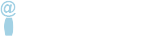
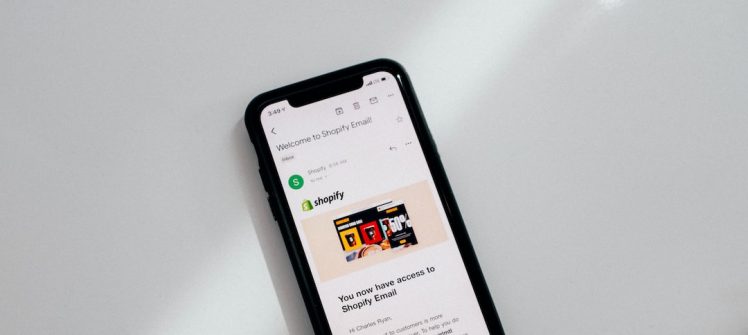
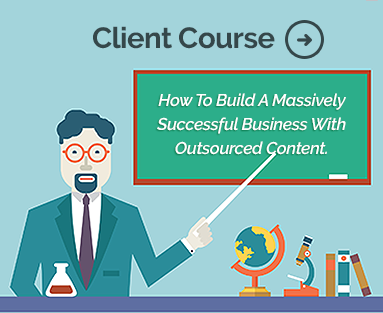

Comments are closed.